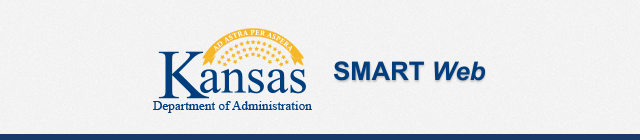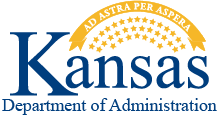Projects
Job Aids: Documents that contain step-by-step instructions and/or information regarding specific task(s) in SMART. Job Aids are primarily used as trouble shooting and issue resolution devices.
Training Guide: The compass icon indicates that this document is a Training Guide. Training Guides provide a comprehensive overview to the specific modules within SMART. Agency trainers use the Training Guide documents to facilitate on-the-job training for new users in SMART
Projects - Job Aids
Project Costing is designed to allow users to track expenditures against a particular project to get a lower level of detail than the basic General Ledger chartfields. Projects can be broken down into multiple activities for even greater reporting capability. This job aid demonstrates how to create a new project and associated activities.
DOCX, 374.89 KB
This job aid will be helpful for those agencies that use the Customer Contracts and Billing modules in conjunction with Project Costing and Grants. There are two situations where this job aid will be useful in correcting the Travel & Expense transactions so they can be billed in SMART.
DOCX, 382.21 KB
Writing-off billing worksheets lines will prevent those transactions from generating an invoice in the Billing module and then passing into Accounts Receivable to create a pending item. It also reverses out the revenue that was recognized from the Customer Contracts module when the transaction was incurred and sent to Billing.
DOCX, 434.21 KB
When an agency over or under charges for a project-related transaction and it flows through to the billing worksheet, it may become necessary to adjust the amount by manually adding a row to the Transaction List in either a positive or negative amount to net the true amount when both transactions are processed from the billing worksheet together via consolidated invoicing. This method is also used to account for accidental over-draws on previous grant-related transactions.
DOCX, 639.90 KB
This job aid provides a high-level outline of the steps to use the Time and Labor/Project Costing integration. The steps on this job aid provide general information on how to set up, utilitze and inactivate the data used for integration.
DOCX, 141.97 KB
Project Costing uses transactions to track, analyze, and report on actual and planned project costs. You assign Source Types to individual transactions to identify the transaction's purpose.
DOCX, 404.39 KB
This job aid will assist users when a project was closed by mistake and needs to be re-opened.
DOCX, 301.50 KB
Manager Transaction Review is a useful tool for tracking costs, billing, and revenue for a project.
DOCX, 909.85 KB
The Project Costing WorkCenter is a useful tool and provides access to several different work pages from one central page.
DOCX, 977.20 KB
This is a list of the analysis types with a short description of each type.
PDF, 243.68 KB
This list provides a description of what will happen when Project Status, Activity Status and Activity Processing Status are 'open', 'frozen' or 'inactive'.
PDF, 213.58 KB
PDF, 213.26 KB
Projects - Queries
PDF, 465.01 KB
PDF, 377.67 KB
Projects - Training Guides
Customer Contracts - Job Aids
This job aid provides an end-to-end guide for how to manage Federal draw downs for grant-funded projects.
DOCX, 1.72 MB
This job aid provides step-by-step instructions for entering a new customer contract.
DOCX, 1.33 MB
This job aid provides assistance with modifying the Sold To Customer, while the contract is still in pending status.
DOCX, 539.57 KB
This job aid explains how to increase your contract billing limit to accommodate billable project costs that exceed the original limit (OLT rows in Project Costing). If new project transactions are not hitting the billing worksheet, this may be the cause.
DOCX, 822.70 KB
The Contracts Workbench is located in the Customer Contracts, Grants, and Project Costing modules. The Workbench is a central source of information that links information from each of the modules and it is useful in reviewing information quickly and providing quick access through the hyperlinks.
DOCX, 760.58 KB
The Billing Manager Dashboard provides three pivot grids useful in obtaining a visual overview of Invoice Analysis by Month, Bills by Status, and Incomplete Invoice Process.
DOCX, 484.55 KB
This list provides a description of each Amendment Status.
PDF, 257.56 KB
This list includes the description, price type, billing plan template, bill plan detail template and revenue plan template defaulted for each Product ID.
PDF, 103.98 KB
Customer Contracts - Training Guide
DOCX, 1.64 MB
PC Reports
PDF, 483.12 KB
PDF, 848.09 KB
Instructions for running a single or multiple award Federal Financial Report.
DOCX, 702.69 KB