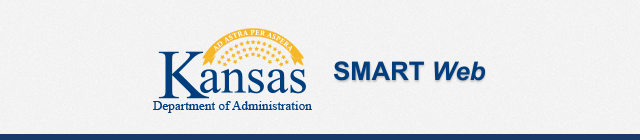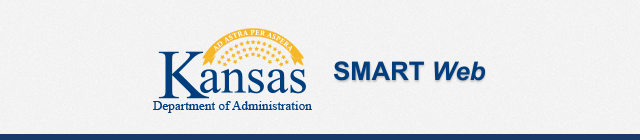Below are some helpful tips and tricks to know when using the new, upgraded SMART:
- New Window
- There are 2 ‘New Window’ links
- The one at the top of the page opens a new window without the left-hand navigation
- The one under the Actions List drop-down menu (the 3 dots in the upper-right corner) opens a new window with the left-hand navigation
- Page Scaling
- In any browser, users can use the Ctrl key along with either the + or – key to increase or decrease the size of the page display
- Utilities Tiles
- Each module homepage has a tile called ‘Utilities’
- This tile is where users can access general system pages, such as:
- Process Monitor
- Query Viewer
- Schedule Query
- Report Manager
- Worklist
- NavBar/Navigator
- Not all SMART pages can be accessed from a homepage
- The ‘NavBar’ icon in the upper-right corner provides access to the ‘Navigator’ which contains the full navigation menu